Online Registration Form FAQs
This page is designed to help and guide you through the online registration process for applying to Princethorpe College. Through our frequently asked questions and step by step how to guides we hope you find everything you need to answer your question regarding filling out the online registration form. If you are still having difficulties or the question you have hasn't been answered below please contact our Admissions Team on 01926 634201/297 or email them at admissions@princethorpe.co.uk
Frequently Asked Questions:
- Do I need to have all my documentation ready before starting my child’s application?
Yes, we advise that you have all your documentation saved in a folder on your computer. This can include:- A copy of your child's long-form birth certificate (which includes both the child's and the parents' details).
- A clear head and shoulders photograph of your child.
- SEND supporting documentation if applicable.
- Any other documentation that is necessary for your application.
- Sixth Form personal statement from the candidate (500 words max)
You will also need your credit or debit card to hand for the final step, the registration fee.
- Can I pay my registration fee online?
Yes, the final step of the registration form will ask you to provide credit or debit card details to make the registration fee payment.
- What browsers work best to fill out the form?
We advise that you use Google Chrome or Microsoft Edge to complete the form.
- Can I fill out the form on my mobile?
Ideally, the form is best filled out on a laptop or desktop computer. The form is fully optimised for your phone or tablet, however, there are areas you need to give more details and upload documents. Therefore, to get the best experience we would advise that you use a laptop or desktop computer.
- How do I go back to other sections if I need to edit some of my answers?
After each section you will be given several options, these include; save, next, back or cancel. Each of these buttons applies to that section of the form and will not cancel the whole process. Please see below on how to navigate the form for a step-by-step guide.
- I would like to apply for a scholarship or bursary, how do I go about doing that?
Currently, our scholarship or bursary applications are done separately to the registration form. Please visit https://www.princethorpe.co.uk/scholarships-bursaries for more information and to download the scholarship application forms. Please make sure you have also answered the questions on the registration form to show your interest in applying for a scholarship or bursary.
We are trialling digital PDF forms for our Sixth Form scholarships. Please follow the instructions on the registration page and upload the forms as part your online application.
Navigating through the registration form
Each section you will be guided through the form. Please read all instructions carefully.
Each required question will have a red star next to the question.
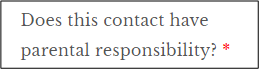
These must be filled out to proceed to the next section. You will not be able to submit the registration form without providing information in these fields.
Please fill out all the fields that are relevant to your child’s registration to Princethorpe College. Failing to answer all relevant questions, regardless of whether they are required or not, may impact on whether your child is able to sit the entrance examinations.
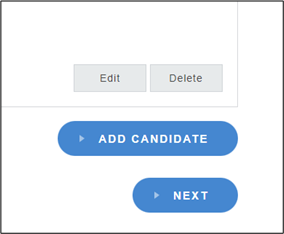
After you’ve saved the first candidates details you will be presented with several options. You can edit details, delete them, add another candidate, or click next to go to the next section.
Please check the summary of your answers carefully. Once you have submitted your application you cannot go back and edit. You will need to contact the Admissions Team to change any information. A data checking letter will be sent to you to check after the registration deadline.
After filling out the first parent/guardian details you will be given two options, next will progress the form onto the next section. Back takes you back to the child details but saves the details you have just entered. Next goes onto adding the additional parent or guardian details.
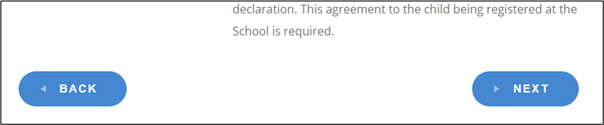
Once you have completed the first parent/guardian details you will be asked to complete additional parent/guardian details. You can add as many as you see fit but any parent/guardians who have parental responsibility (named on the birth certificate) will need to be added to the registration form. If there is only one parent/guardian with parental responsibility a second emergency contact will need to be added.
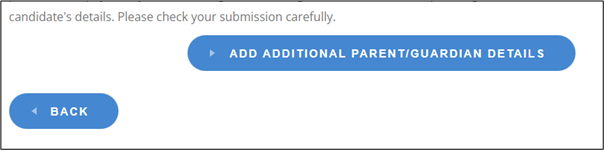
Once you have filled out the additional parent/guardian details you will be asked to save or cancel. Saving will add the additional parent/guardian details to your application. Cancel will only cancel that part of the form. The previous sections will remain completed.
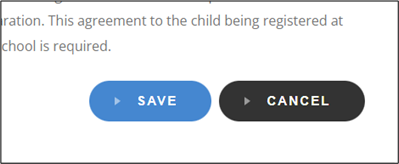
If you click save you will be able to edit those details, delete them, go back or submit and proceed to payment.
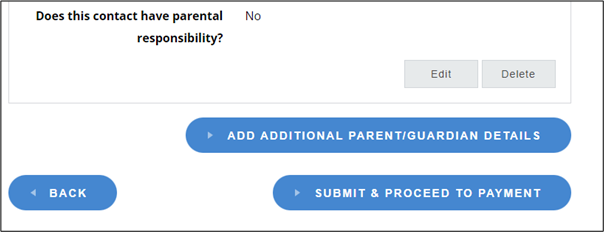
Going back will allow you to go back to previous sections while keeping all the data you have entered.
Please note once you have clicked submit and proceed to payment you will no longer be able to edit the registration form.
The following sections are to do with the payment of the £50 registration fee. If the payee details have already been entered into the registration form, the form will ask you which contact you would like to use to save you filling out the details again.

Admissions Team
Our Registrar, Mrs Catherine Rogers and Assistant Registrar, Mrs Marie Holt, will be pleased to help and talk you through the admissions process.
Please contact the team on 01926 634201/297